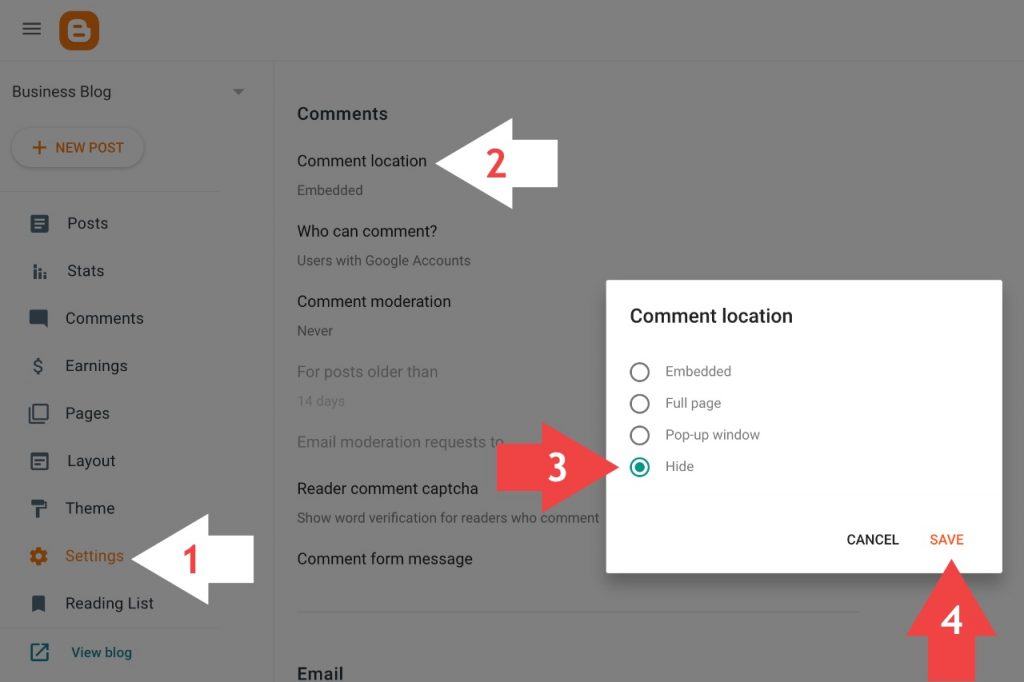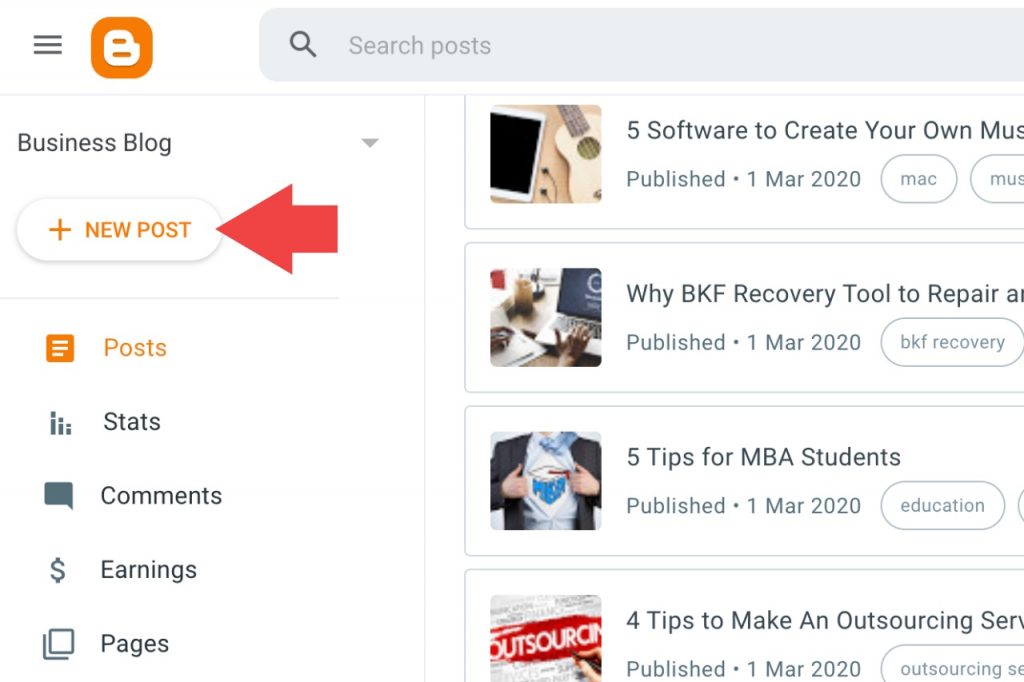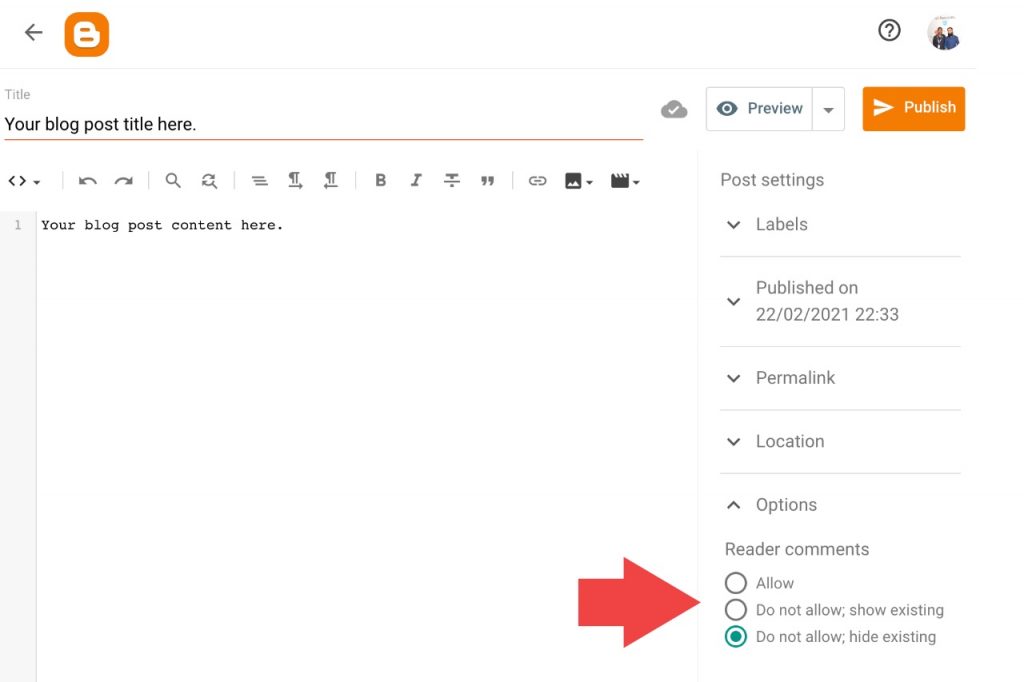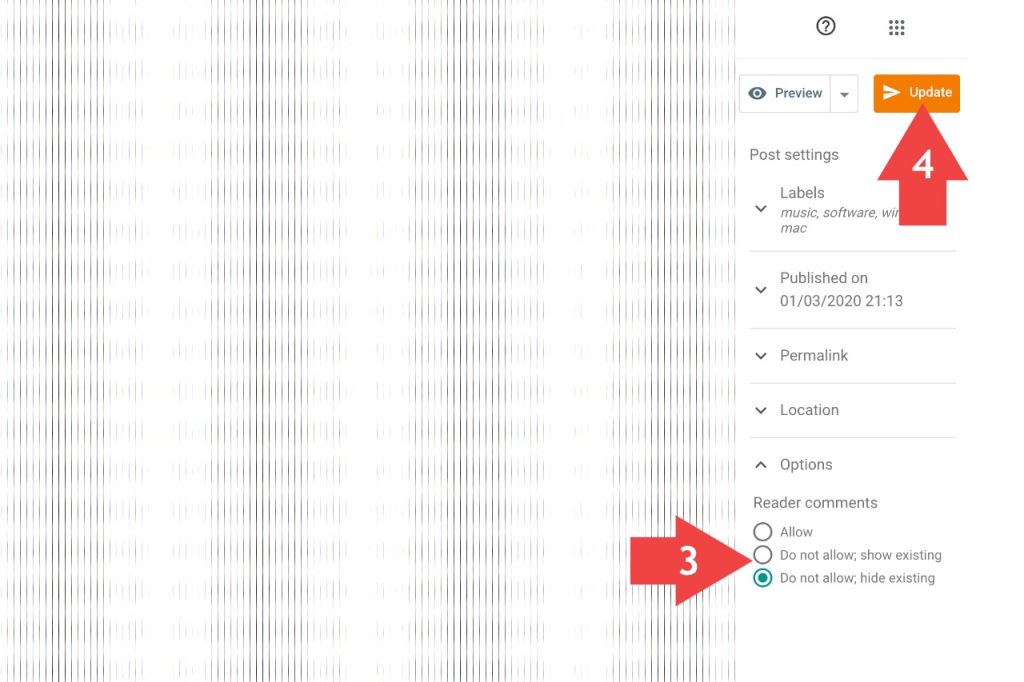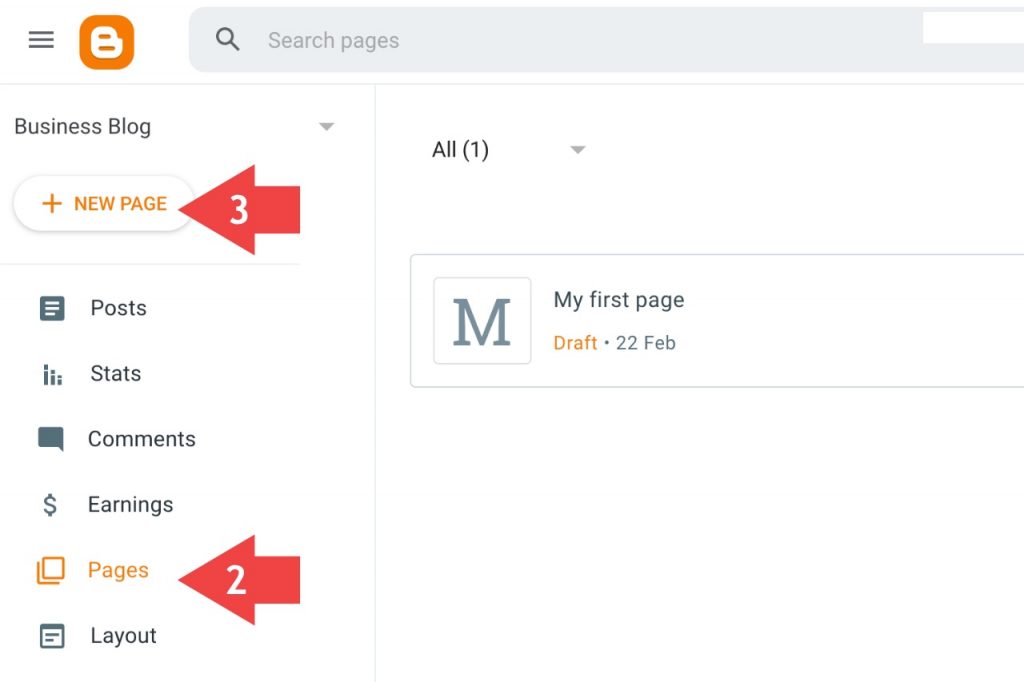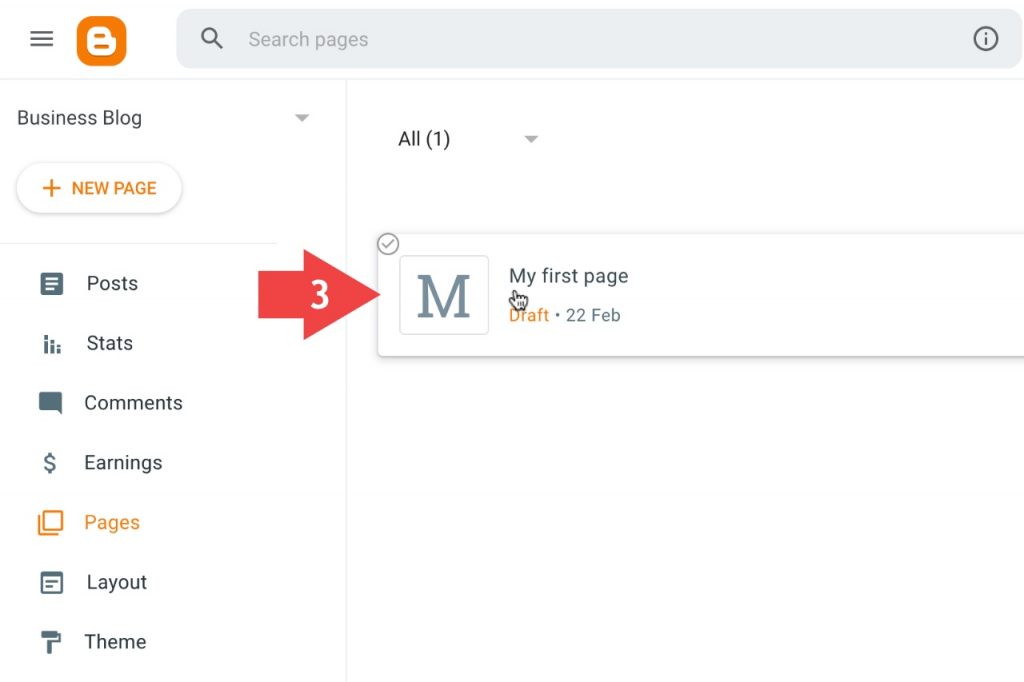Google Blogger/Blogspot is a rich blogging platform and allows blog commenting. You have different options to manage Blogger comments. One of these options is to enable and disable blog comments. Bloggers have different requirements according to their blogging needs. Some want to disable blog comments on the entire blog, while others want to do it for particular posts. Read this post to disable blog comments on the blog, posts, and pages on Blogspot.
Steps to Disable Blog Comments on Blogspot
Go to Blogger Draft, click the Settings tab given on the sidebar, and scroll down to Comments.
You see the Comment location. Click on it.
There are four options on the nag screen. Choose the last one, “Hide,” to disable comments on the entire blog.
Finally, click on the Save button. It is ok if you want to disable the comment box for all the posts, but if you want to disable it for a specific article, you have different ways. Continue reading to know more…
Steps to Disable Blog Comments on A New Post
Go to Blogger Draft.
Click on the + New Post icon to create a new blog post. Now, you’re at the blog post editor. Create a blog post as you do regularly, but before publishing it, look at the Options tab.
On the right-hand side, you can see the Options tab. Click on that.
There is an option Readers comments – which have three sub-options
Allow Don’t Allow, show existing Don’t Allow, hide existing
To disable comments check the radio button “Don’t Allow, show existing” or “Don’t allow, hide existing.” It is up to you which option you prefer.
Press the Publish button to save the change. The comment box below post will not be available for this post. You’re done. The blog readers see a message comments on this post have been limited.
Steps to Disable Blog Comments on A Published Post
- Go to Blogger Draft.
- Select a blog post to disable blog comments.
- Navigate to the Options menu, there choose one of the two possible options-
Don’t Allow, show existing Don’t Allow, hide existing
It is completely your choice, which option you go for.
- Final step, click on the Update button to make the change.
Steps to Disable Comments on A New Page
Similar to blog posts, you can disable comments for pages on Blogspot.
Go to Blogger Draft.
Select the Pages tab for the left sidebar.
You get the option + New Page to create a page. Click on it.
On the right sidebar, you have the same Options menu.
The options to disable comments are the same. Choose the right one.
Allow Don’t Allow, show existing Don’t Allow, hide existing
- Publish the page.
Steps to Disable Comments on A Publish Page
Go to Blogger Draft.
Select the Pages tab for the left sidebar.
Click on a page to disable comments.
On the right sidebar, you have the same Options menu.
The options to disable comments are the same. Choose the right one.
Allow Don’t Allow, show existing Don’t Allow, hide existing
- Update the page. Done! Video for Disabling Blog Comments on Blogspot Sometimes we need to disable comments on all posts or a specific post. It simply depends upon your choice. There may be different reasons for different bloggers to close comments on blog posts. This video tutorial will show you how one can disable or close comments on the post.
Have fun! Still, have any trouble or question, kindly write a comment below!