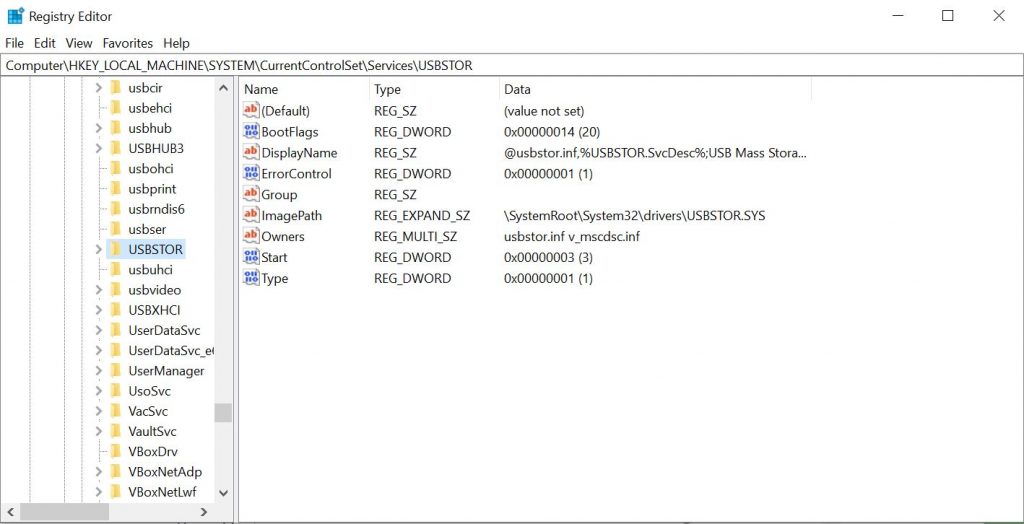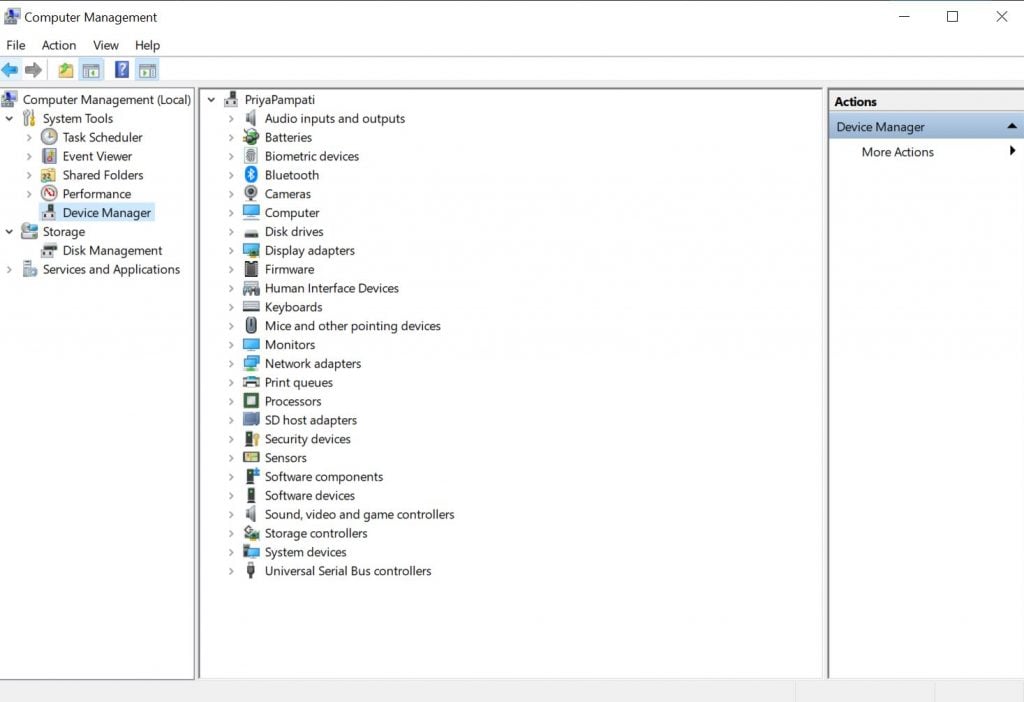So it is necessary for you to know how to disable your USB port so that your PC is safe from data theft.
Enable and Disable USB ports in Windows 10
METHOD #1: Using Registry to Enable/Disable USB ports
Click on the Start button and look for the Run app. Then open Regedit using the application.
On the new window follow the following path :
Click on Start, a popup will show up. Change the value data to “4” to disable the USB port and if you want to enable it back again then change the value data to “3”. That’s it!
METHOD #2: Using Device Manager to disable USB ports
Open This PC and navigate to Manage that is present on the top.
Once Manage opens, click on Device Manager that is present on the left side.
Then click on Universal Serial Bus Controllers which is present in the last.Then right click on the USB ports to disable them. Voila! Your ports will block any foreign USB.
How to Display Internet Speed on Taskbar in Windows 106 Easy Steps to create a Password Protected Folder without any Software!How to Send Self Destruct Messages in Messenger