This article helps you fix the split keyboard issue on the iPad.
What Causes the Split Keyboard on iPad?
The iPad keyboard split issue happens when you try to move the keyboard to the right or left using your two thumbs. It is usually an advantage if the keyboard is split, as the user can type or operate the iPad with a single hand. However, if you have a floating keyboard, it might mess up the operation of the iPad.
How to Fix Split Keyboard Issue on iPad?
Method 1: Go to the iPad Settings
If you are not sure of how to use gestures on the iPad, then it is recommended to use the iPad’s settings.
Firstly, go to ‘Settings‘ and then navigate to the ‘General‘ section.
Now, tap on the ‘Keyboard‘ option and then turn off the ‘Split Keyboard‘ option.
You can now see the keyboard is back to normal.
Method 2: Dock and Merge
If you are aware of the gestures on the iPad, then holding the keyboard button down for a couple of seconds is recommended. Now, you can see the options too merge. Here is another way to fix the iPad’s split keyboard issue.
Firstly, make the keyboard appear by opening Google search or any text box on the iPad. Now, tap and hold the keyboard button (bottom-right) and then tap on the ‘Merge‘ or ‘Dock and Merge‘ option.
Now, you can see that the keyboard is back to normal at the bottom of the iPad screen.
How to Prevent Split Keyboard on an iPad?
Here are a few things to keep in mind while operating an iPad. This will help in preventing the split keyboard issue:
Make sure not to use two thumbs while operating the iPad. Avoid giving the iPad to your child, as poking on the keyboard can lead to a split keyboard. Have a wireless keyboard for operating the iPad. This way, no split keyboard issue occurs.
Conclusion
Split keyboard issue is common among most iPads. This does not require any help from the service center. Instead, you can follow the above steps and fix the split keyboard issue yourself.
10 Best Journal Apps For iPad How To Unlink iPad From iPhone? 20+ Best Engraving Ideas for iPad
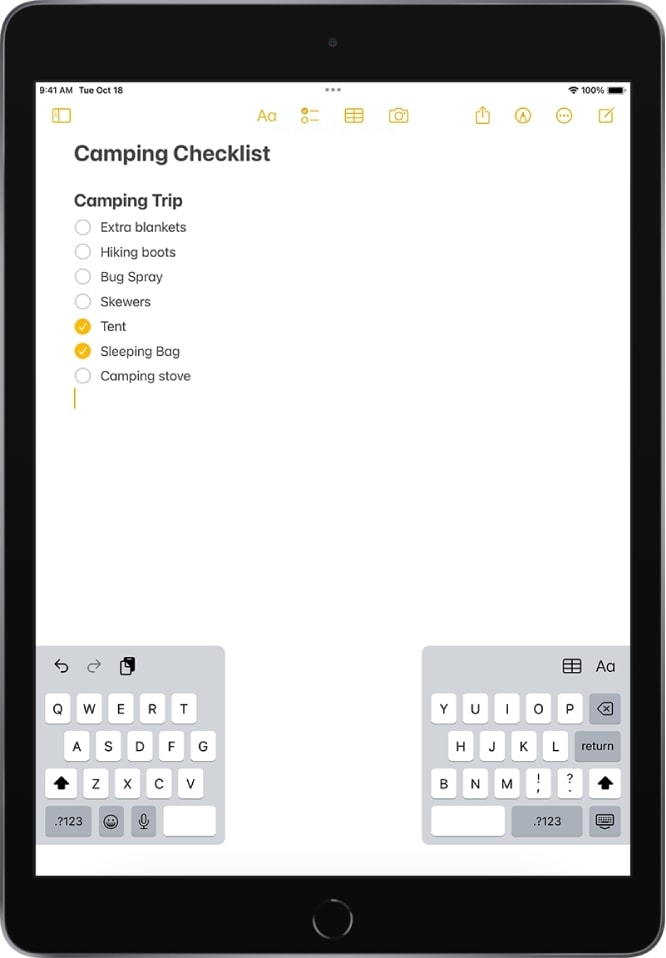
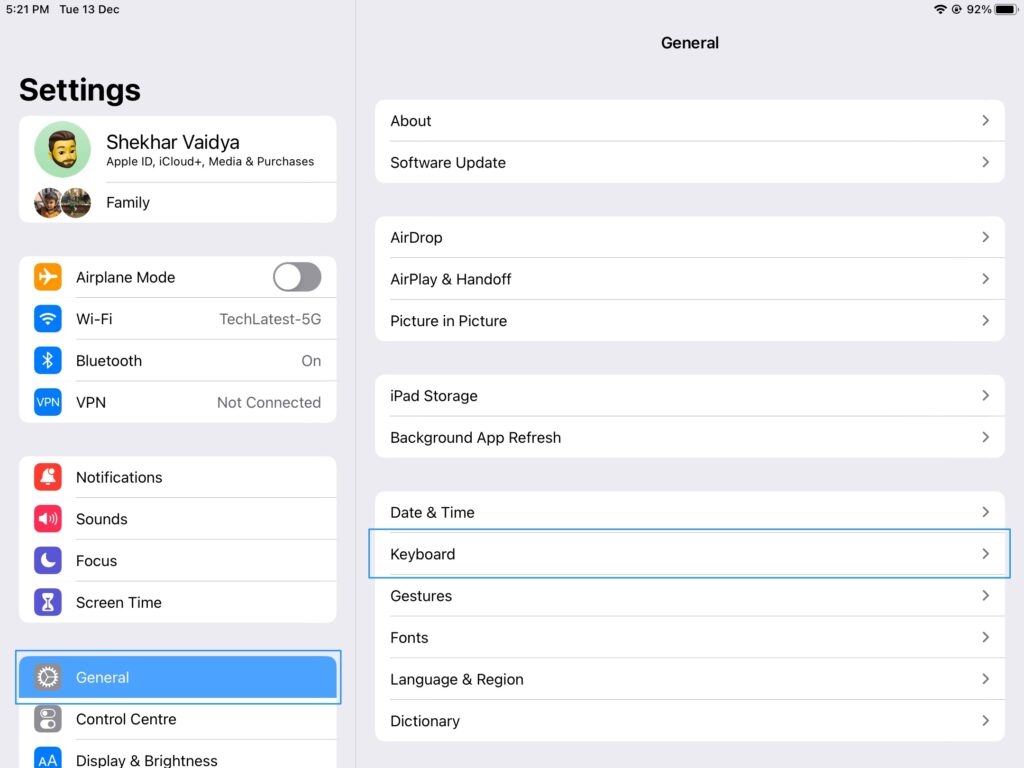
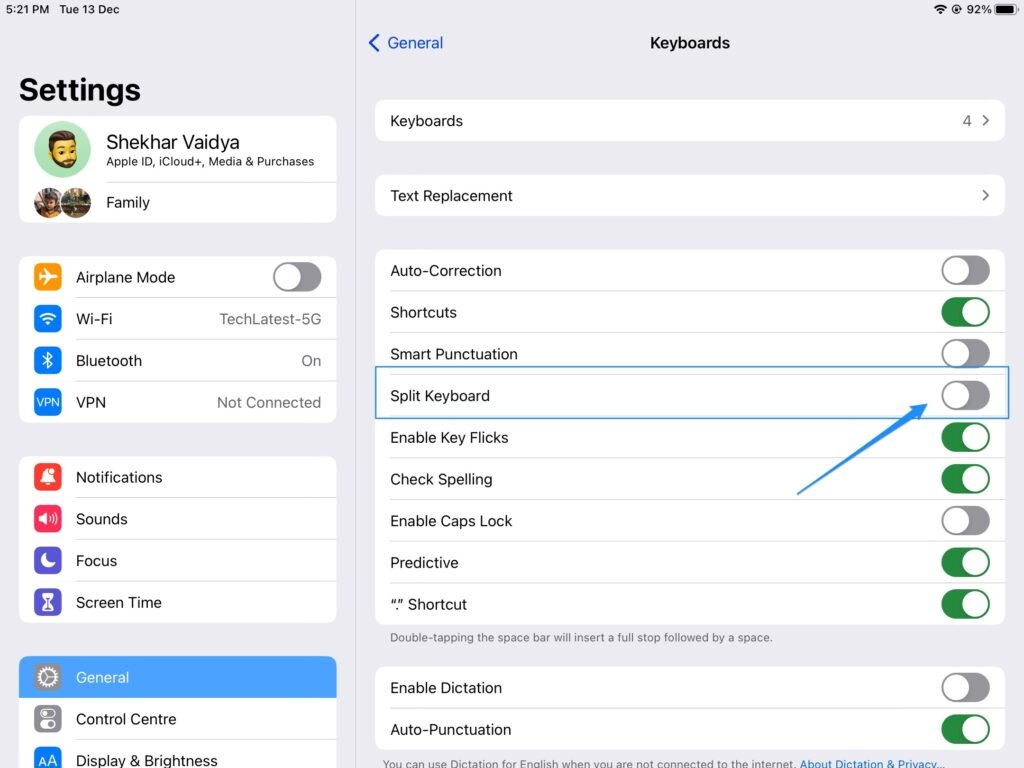
![]()