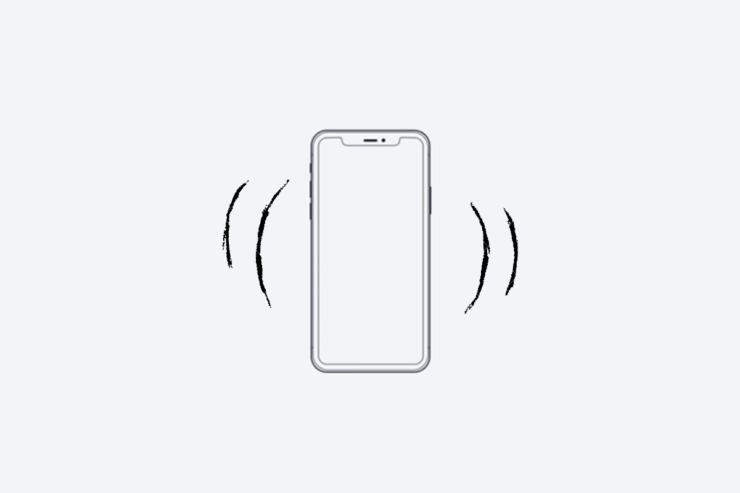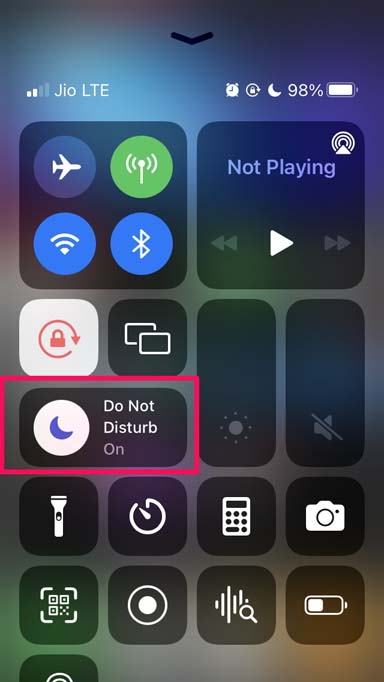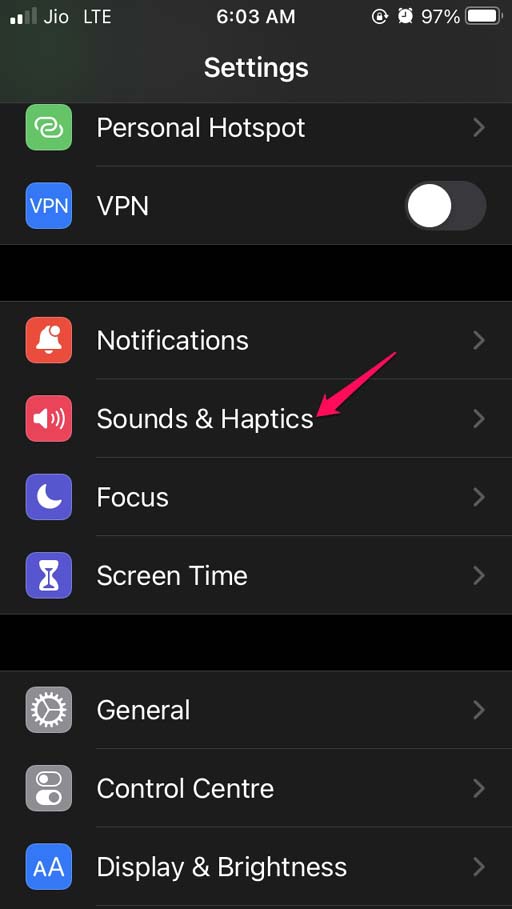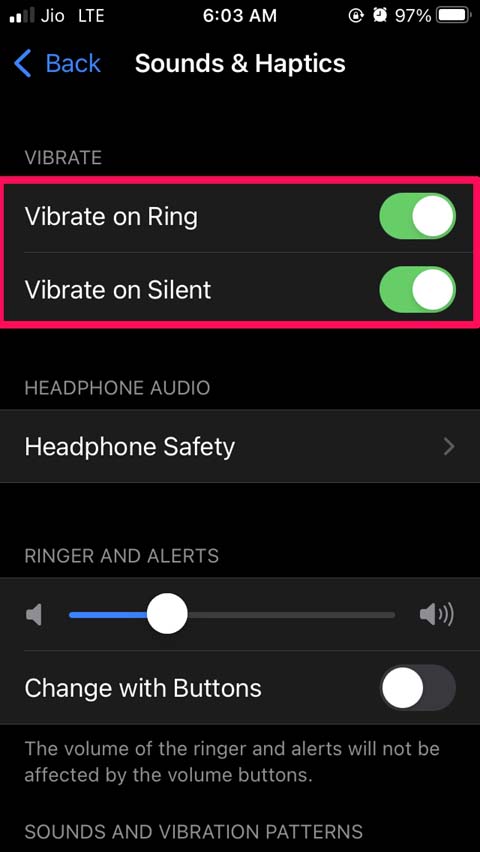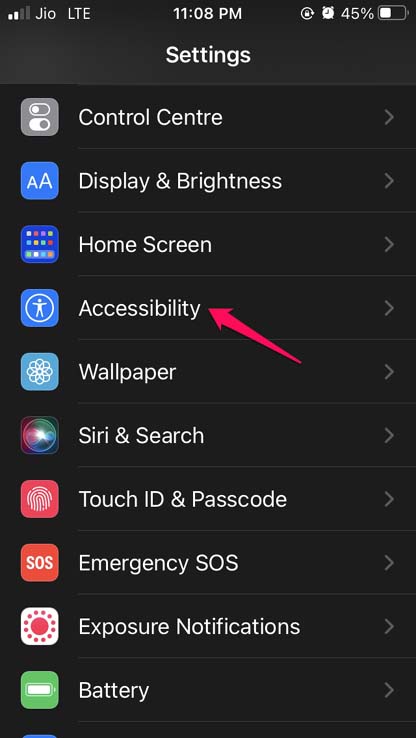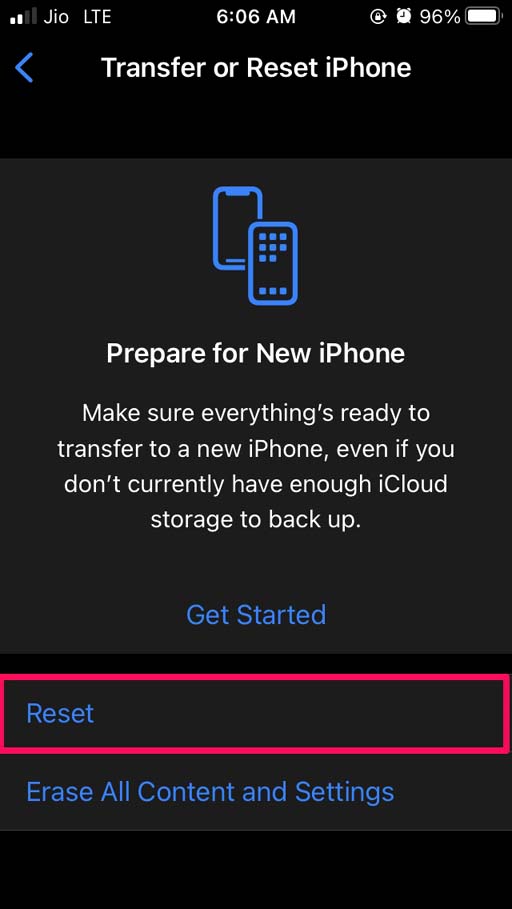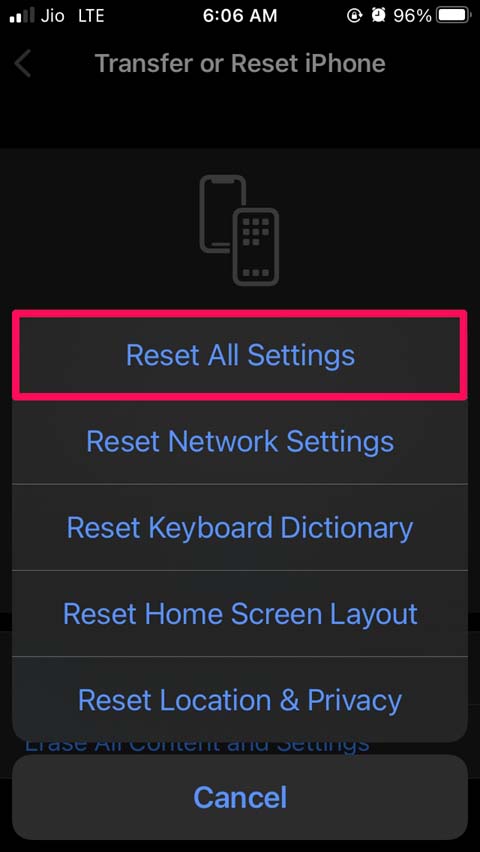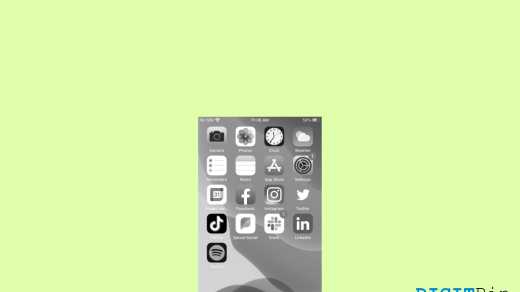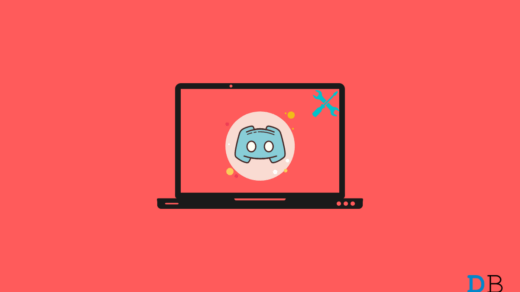Usually, to avoid disturbing others due to notifications like phone calls, messages, app notifications, we set our iPhones on vibration mode. The vibration mode usually accompanies the silent mode. So, no ringtone blaring up and disturbing the folks around you. Only a specified vibration frequency will be felt, which notifies the iPhone owner of a new notification, phone call, or message. Also, even though being busy in a meeting, school, college, travel, you don’t miss out on your important phone calls or app notifications. There are a few settings which when disabled, may deactivate the vibration feature. So, I have compiled a few tricks that you should know and implement to fix the issue of vibration not working on your iPhone.
Why Vibration is Not Working on iPhone?
Now, let’s check out the primary possible reasons that can be attributed to vibration not working as intended on your iPhone.
You have set the iPhone to silent from the Silent button present on the side of the device.You have set the iPhone on silent mode, but the vibration is disabled. Hence, when iPhone is set on silent, you miss out on your phone calls, messages, and every other notification you receive.Do Not Disturb has been enabled on the iPhone; thus, you are not able to feel the vibration for any new notification.The Accessibility settings of the iOS have a different option for enabling vibration. This will help people with hearing disabilities to be aware of the notifications on their iPhones.As it happens with several tech snags, it may be some bug on the iOS causing the vibration not to work as intended on the iPhones.
Best Ways to Fix Vibration Not Working on iPhone
Now, let’s fix up the issue with the troubleshooting methods mentioned below to Fix Vibration Not Working in iOS Mobile.
Reboot the iPhone
It may be some momentary snag, and often such issues can be overcome by a mere restart of the iPhone. This trick works wonders for a lot of iPhone users. So, try it out. If you are not able to get the vibration working on your iPhone, then move on to the next fix.
Disable Silent Mode from the Silent Button
The iPhones come with a dedicated physical silent button that can toggle between Silent Mode On and Silent Mode Off. This silent button is present on the left upper side of the iPhone sideline. When you press the button downwards, the Silent Mode is set to On, and a small vibration will be felt as you enable it. And when you flick the button upwards, the Silent Mode will disable. After the silent mode is set to On, then you won’t be able to get the vibration working on the iPhone. So, make sure to disable the silent mode from the physical button to have the iPhone vibrate when a new notification shows up.
Disable Do Not Disturb on iPhone.
As long as DND or Do Not Disturb is enabled, you will not be able to get the vibration mode enabled on the iPhone. So, you have to disable it.
Enable Vibrate on Silent Mode
Even though your iPhone is set on silent mode, it will still vibrate to let you know of new notifications regarding calls, messages, and other updates. To enable the feature,
Update the iOS version
We can never underestimate the bugs that can cause a lot of technical issues, including making the vibration not work on the iPhone. So, while you are at fixing the issue, go ahead and update the iOS on your iPhone.
Enable Vibration in the Accessibility Settings
If you have any hearing impairment, I suggest having the vibration enabled or fixed to not miss out on any notifications. The above settings you won’t see on iOS 15, but if you are on an older iOS build, you should be able to find the settings and follow the steps above.
Reset All Settings
I’m sure any of the above troubleshooting should work fine and solve the vibration issue on your iPhone. In case, none of the above methods works, you can try to reset the settings of your iPhone. It is a factory reset that will wipe out all the data (backup your data first before resetting) on your iPhone. Your iPhone will be as new as it was on the day you bought and unboxed it. To reset your iPhone, Your iPhone will reset and reboot. Now, the no vibration on the iPhone issue should have been fixed. I hope this guide was informative. If you’ve any thoughts on Vibration Not Working on iPhone: How to Fix, then feel free to drop in below comment box. Also, please subscribe to our DigitBin YouTube channel for videos tutorials. Cheers!
How to Fix iPhone Screen Turns Black and White? Cyberpunk 2077 | Fix Motion Blurry or Blur Screen How to Fix Discord Not Working on Windows 11?
Comment * Name * Email *