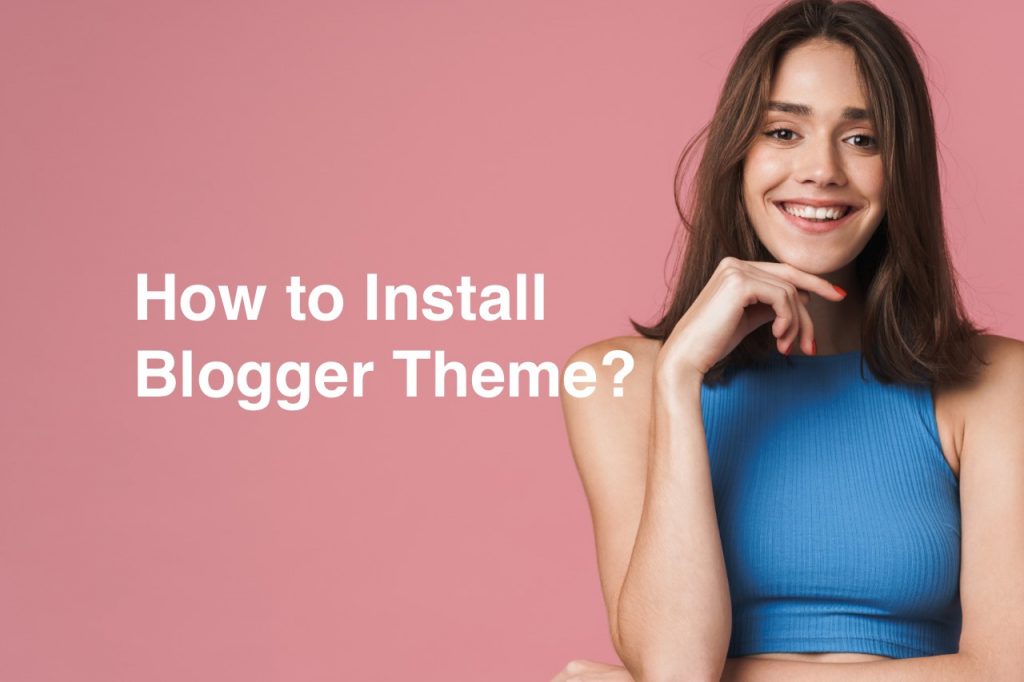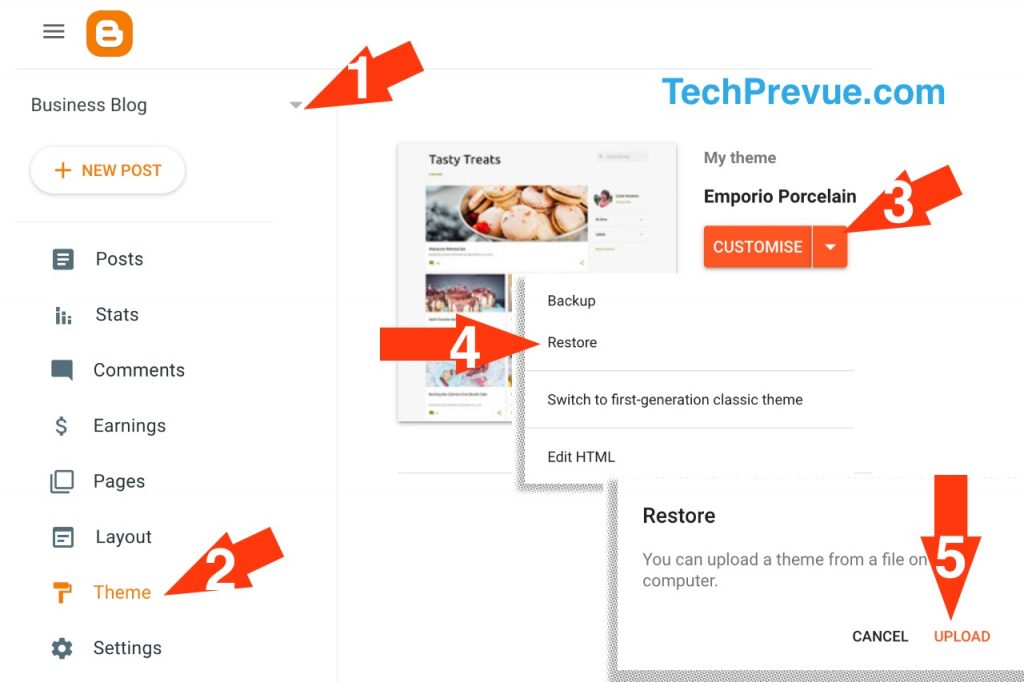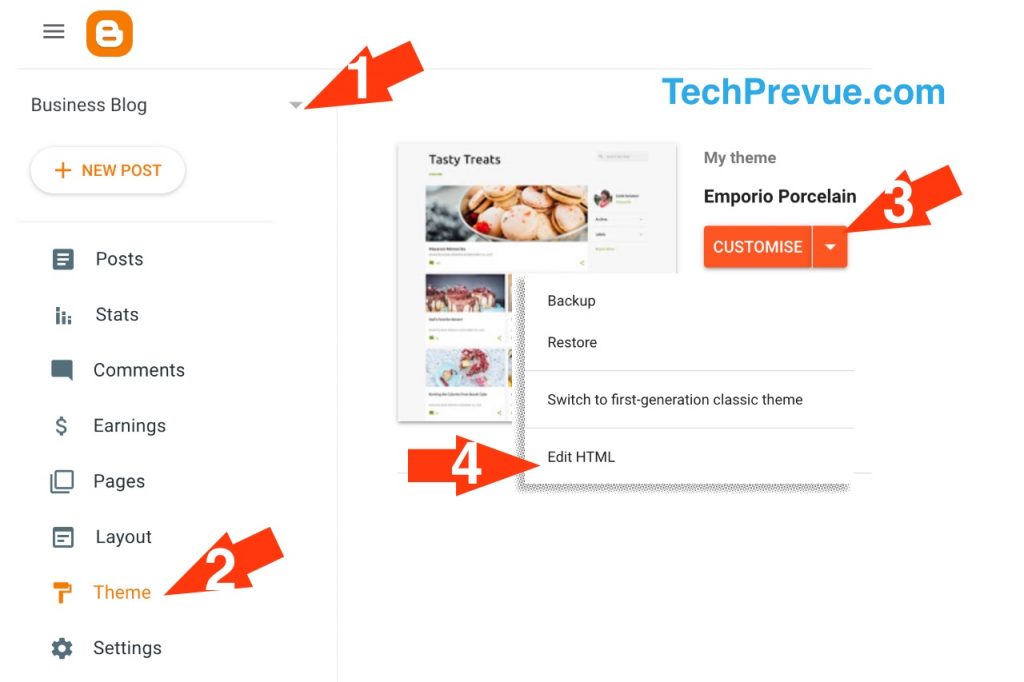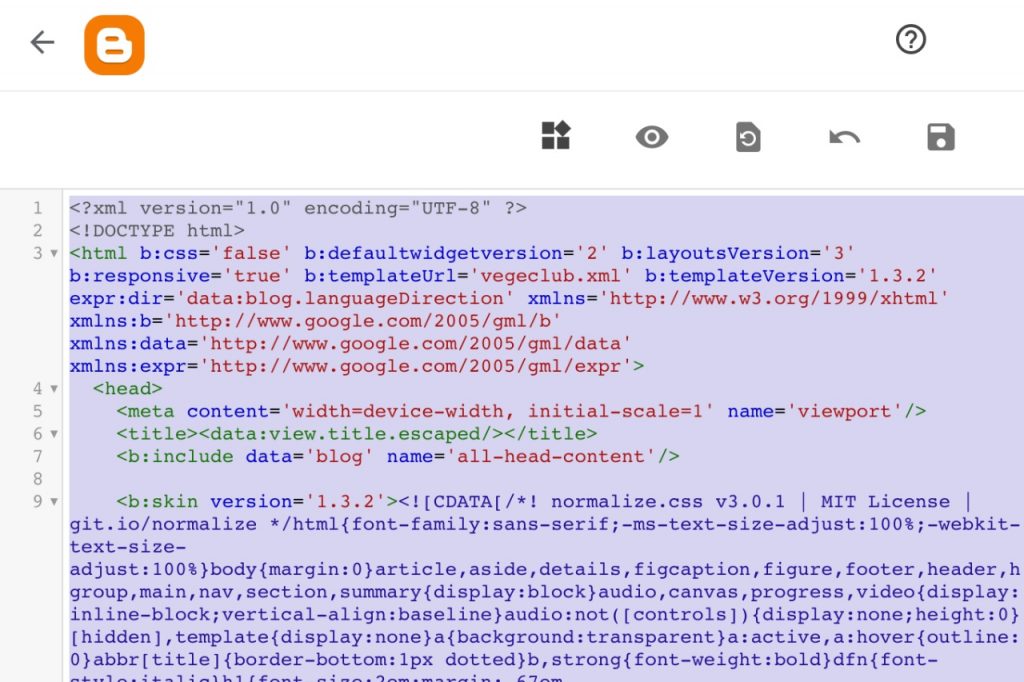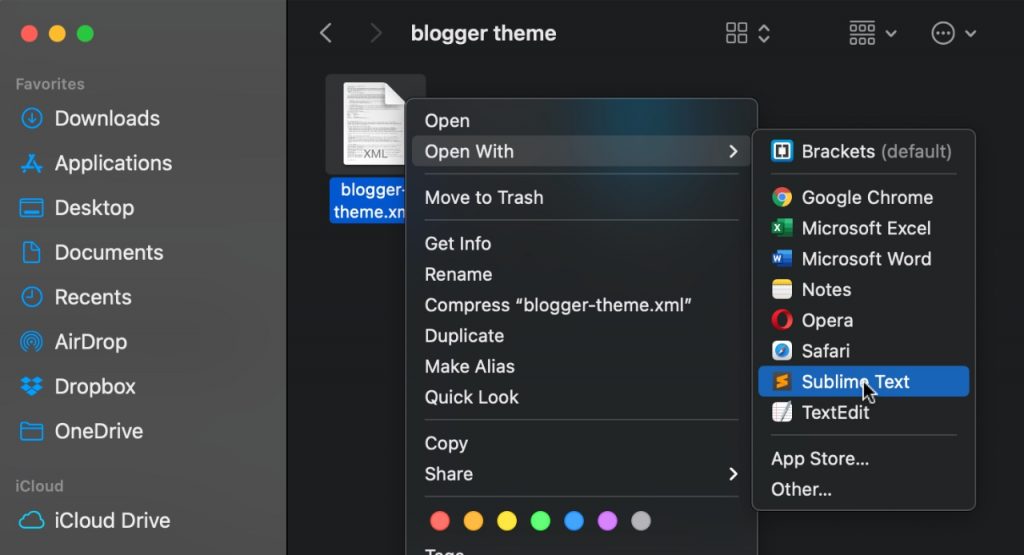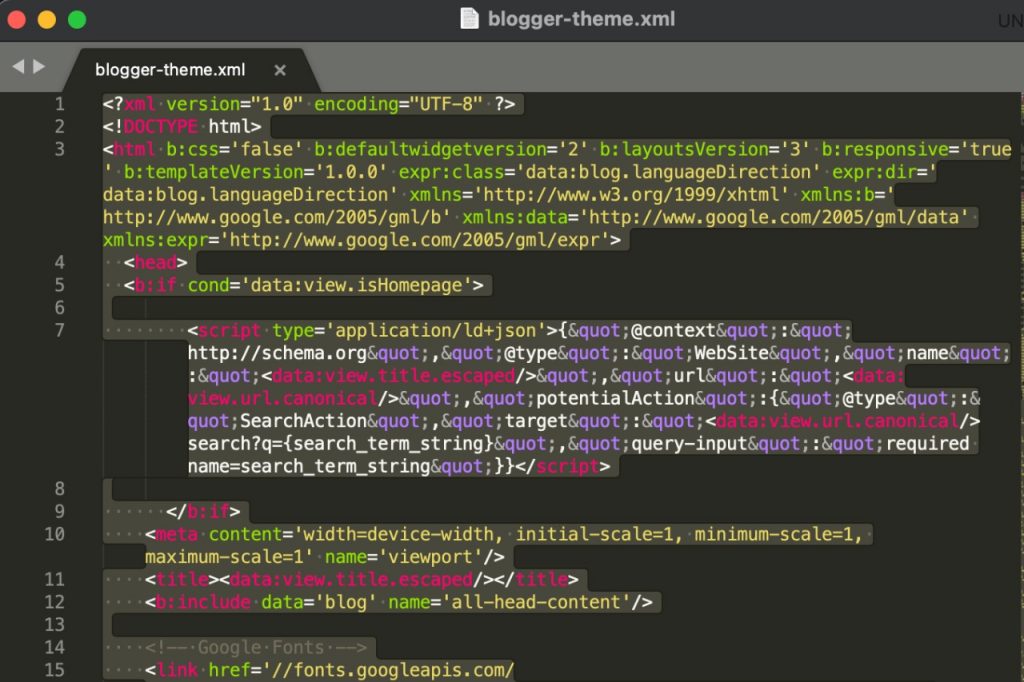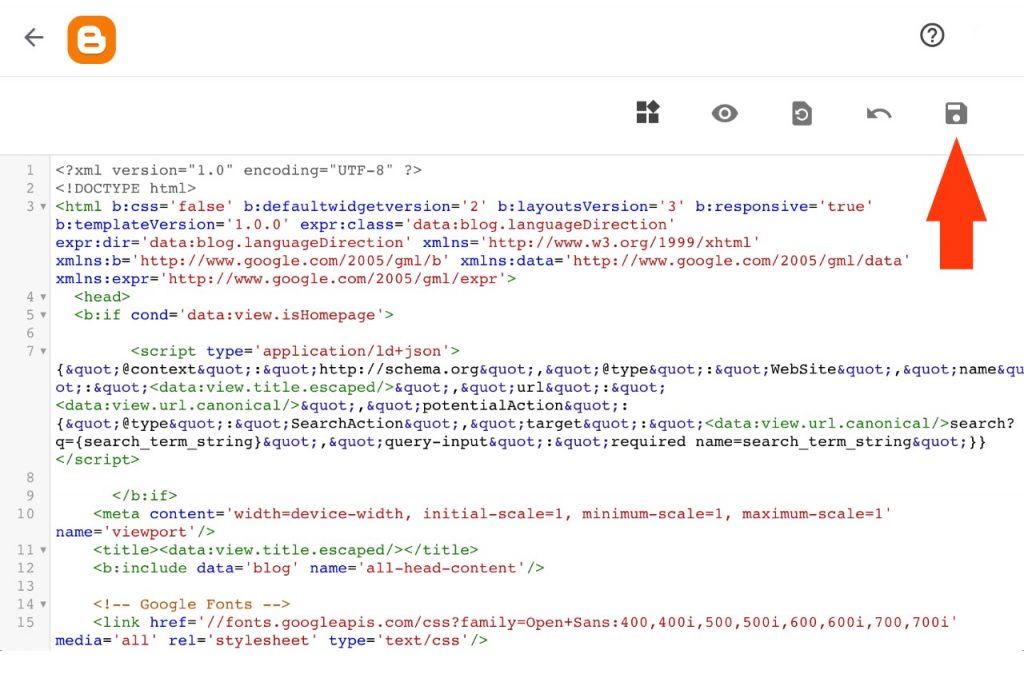If you get any error message after making uncertain changes by mistake, you can quickly restore the theme.
In this tutorial, we will answer the frequently asked questions. Q1. How to upload a theme in Blogger? Q2. How to change a theme in Blogger? Q3. How to install Blogger template or theme? Q4. How to change Blogger template or theme? Q5. How to add a custom theme in Blogger? These questions are almost similar, but not the same. We will answer these questions with two different methods. Method 1. Upload a new theme (.xml file) through the Restore option. Method 2. Copy & paste a new theme (XML code) in the Blogger’s HTML editor. You must have a new Blogger theme to upload or change. Don’t forget to take a backup of the current Blogger theme. Most theme developers provide an archive of Blogger theme (.xml), Logo PSD, and installation tutorial. You can unzip the archive file with WinZip or WinRar.
How to Upload Theme in Blogger?
The following steps are for the new interface of Blogger.
- Log in to Blogger dashboard.
- Select a blog from the drop-down to upload a new theme (.xml file).
- Click on the “Theme” tab.
- Click on the inverted arrow button attached to the “Customise” tab.
- A pop-up menu will show the “Restore” option. Click on it and upload a new theme (.xml file).
You have successfully uploaded the blog theme. It’s all done!
How to Change Theme in Blogger?
We highly recommend this method to install a theme in Blogger. It will help you keep all the widgets that come with a new theme and disable widgets of your old theme.
Log in to Blogger dashboard.
Select a blog from the drop-down to upload a new theme.
Click on the “Theme” tab.
Click on the “inverted arrow” button attached to the “Customise” tab.
A pop-up menu will show the “Edit HTML” option. Click on it. An HTML editor will come up on the computer screen. You need to click inside it and select all code using keyboard shortcuts Command+A (Windows users can select all with CTRL+A). Don’t forget to take a backup of your current theme.
Now, open the new theme in a text editor like Sublime or Brackets. Windows users have Notepad.
Copy all code of XML file.
Now paste copied code in the HTML editor of Blogger.
Click the Floppy button to save changes. Wonderful, you have successfully changed the theme of your blog. You should also learn about how to backup Blogger posts and comments?
How to Change Blogger Template?
If you are using the old interface for Blogger, then this tutorial is for you. I have attached the screenshots to explain all steps.
Go to Blogger dashboard.
From the Drop-down, select your blog.
Then click on the “Theme” tab.
After that, look at the top-right corner there is the “Backup/Restore” button.
Click on the “Download theme” button, which is of orange color. It will download your existing blog theme’s backup. Please keep it in a safe place.
Click on the “Choose file” button to upload a new theme.
And then press the “Upload” button just below the file browse option.
Once you’re done, you can press the “Close” button. You can see the Download theme button on the pop-up screen and the option to upload a theme. Follow the instructions given on the screen and click on the button Choose file to upload or restore a theme of your I believe you will find the tutorial useful and share it with your friends. Cheers!