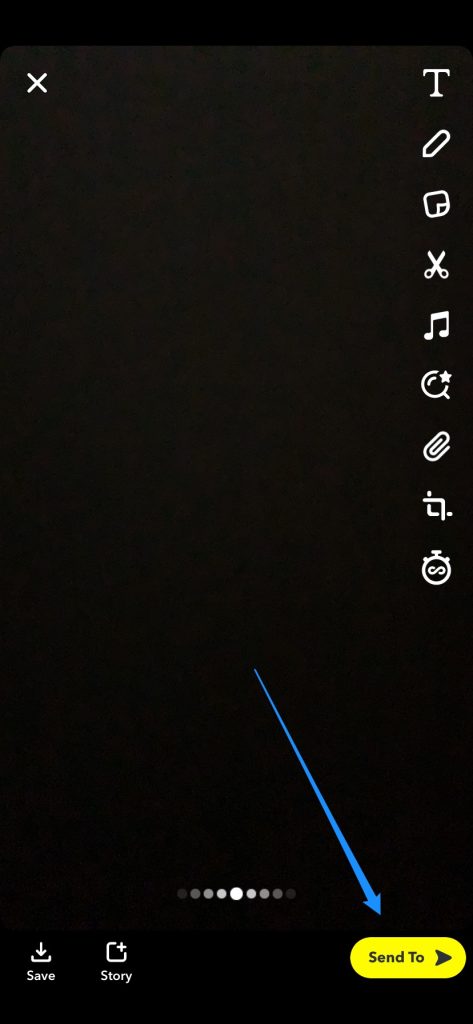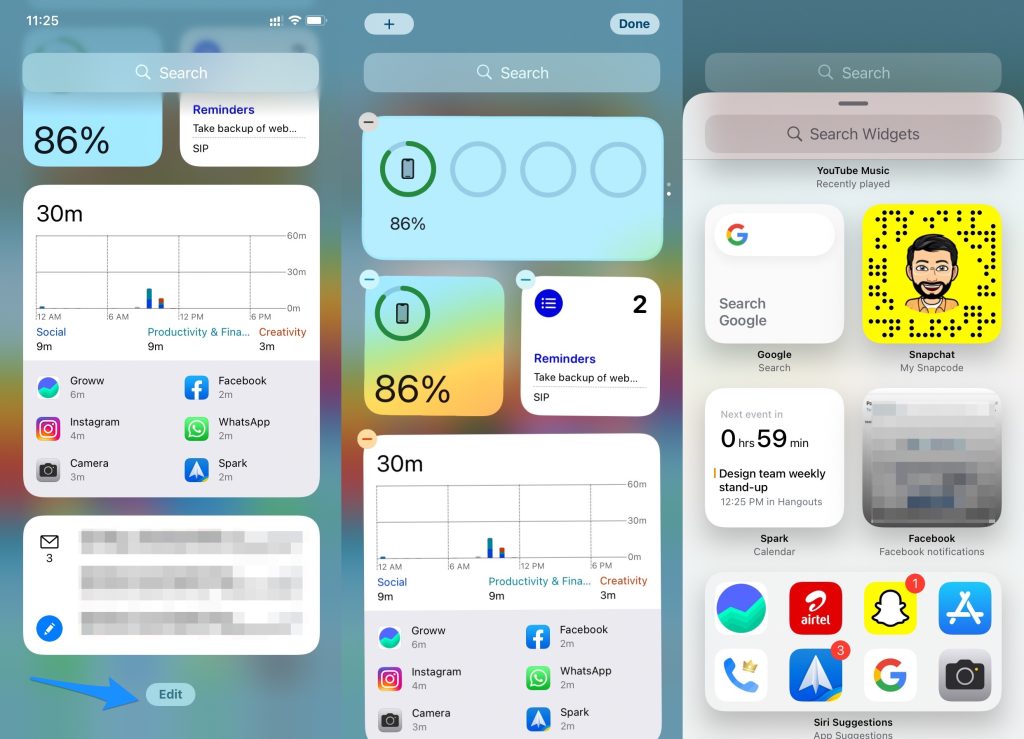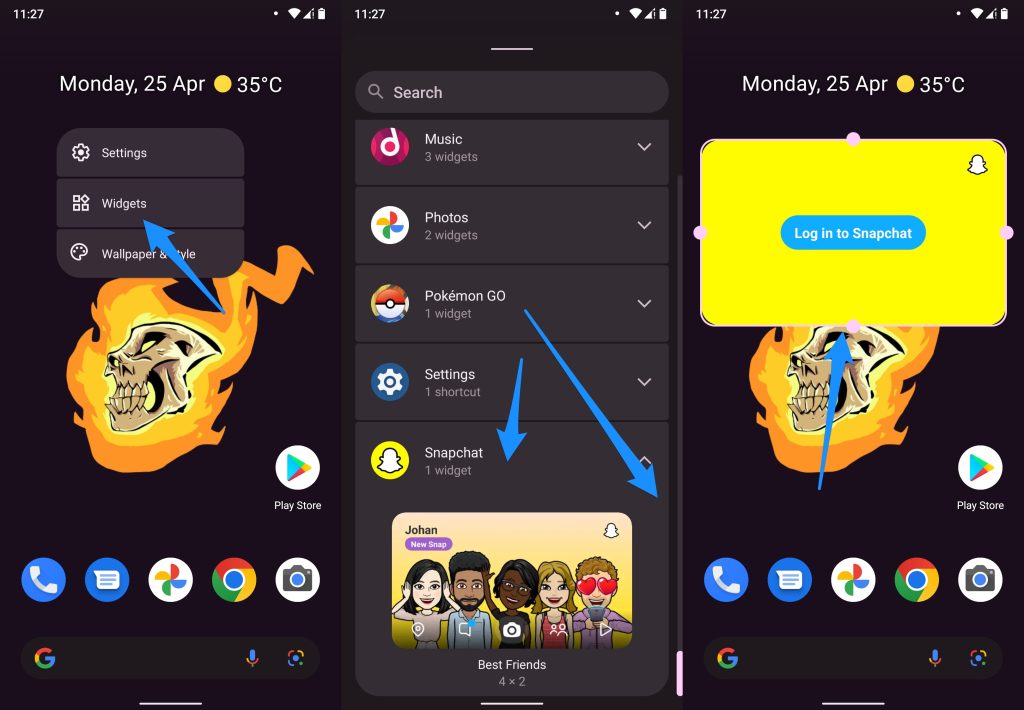What is a Snapchat Shortcut?
Snapchat is well-known for its creative features that keep users hooked. Snapchat shortcuts are one such feature. This feature allows users to create shortcuts for their most-used contacts.
How to Fix Failed to Send Error on Snapchat?How to Fix the “tap to load” Error on Snapchat?How Does Snap Score Work in Snapchat?
To keep streaks going with your friends, create a shortcut to their contact info so you can access it easily. Now that you know what a Snapchat shortcut is, you need to check how to make such a shortcut on Snapchat.
How to make a shortcut on Snapchat?
Snapchat shortcuts can be created only in the Snapchat app. For this, you first need to create a group of friends list and then send out the snaps at once. To create the Snapchat shortcuts, follow the steps mentioned below:
Create the Shortcut
To create a shortcut on Snapchat, you’ll need to launch the app and take a snap. Then, tap the blue ‘Send to’ button to navigate to the contacts page. From there, you can select whom you’d like to share your snap with. You will notice a ‘Create Shortcut’ button when you tap on the ‘Send To’ option on the top search bar.
Choose an Emoji
Custom emojis can be selected to choose the Group’s identity. When you send the snaps to your friends, this emoji acts as a group name. On the top of the screen, you need to select the ‘Choose Emoji’ option and then add an emoji that you would like to associate with your Group. To make the shortcuts identification easier, it is recommended to select the emojis that go with your Group’s purpose. For example, if you are creating a group with your school friends, then having a school or children emoji will be right.
Select your friends for the Group
Once you select the emoji for your Group, you can find a list of friends added on Snapchat. Now, from the list of your friends, select who should be in your Snapchat shortcut. After you add them to the shortcut, they are alphabetically organized as per their names. Once you select your friends, a blue tick appears on the right side of their profile. Now, ‘Create Shortcut’ once done with the friend’s selection.
How to create a Snapchat shortcut on iOS?
Firstly, you need to swipe right to access the ‘Today View’ on your iPhone.Now, scroll to the bottom and tap the ‘Edit’ option.Now, click on the ‘+’ button beside the Snapchat widget and add it to the ‘Today View’.Your friends having bitmoji will be immediately added to the shortcut.Now, to chat in the Group, simply tap on the bitmoji shortcut.
How to create a Snapchat shortcut on Android?
Put an empty space on the home screen.Tap on the widgets and select the Snapchat widget.Now choose the option to select a single friend in the widget or multiple friends.Place the widget anywhere on the home screen you like.Now tap on the bitmoji shortcut to chat with your friends.
Why Use Emoji as a Shortcut Name in Snapchat? Why not Text?
One of the reasons for having only an Emoji on shortcut names is that Snapchat wanted to keep the space as compact as possible. If a text needs to be added for the Shortcut name, it hampers the UI of the app.
Will anyone know if they are in your Snapchat shortcuts?
No one knows that they are in your Snapchat shortcuts. The recipients feel they receive the direct snaps from your end.
How many friends can be added to the Snapchat Shortcut?
Though Snapchat hasn’t released any official number, you should be able to add 200 friends in one go on a Snapchat shortcut.
Conclusion
We hope this article has provided you with clear insights on creating shortcuts on your Snapchat.