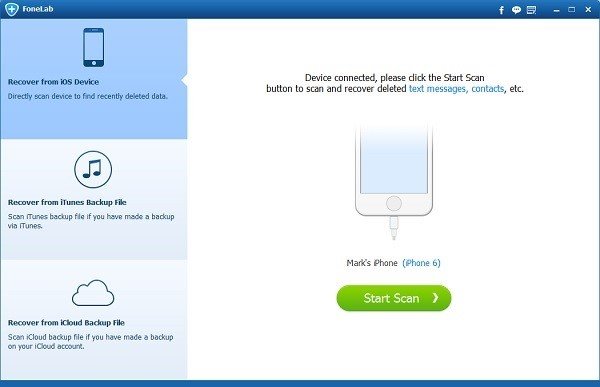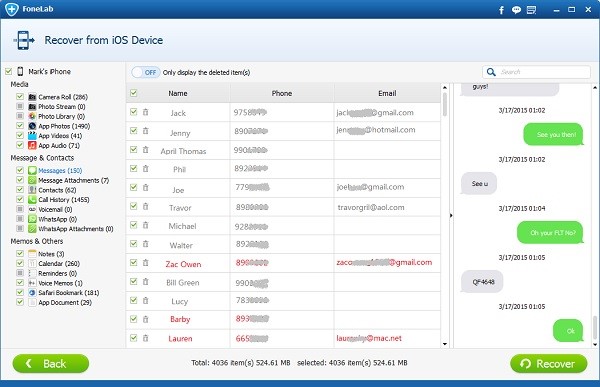In this article, I will introduce you to an easy-to-use program to scan your iPhone, iPad, and iPod touch and recover erased iMessages for you. It is iPhone Data Recovery. You can use it to scan your iPhone directly and deeply. This recovery software can find all the deleted data on your iPhone and recover deleted iMessages, text messages, photos, contacts, videos, notes, Whatsapp messages, calendars, voice memos, reminders, and other data on your iOS devices directly to your computer. Tips: After losing your iMessages, stop using your iOS device. The new data may overwrite the space where saves your deleted iMessages.
Steps to Recover Deleted iMessages
In this article, I will take the iPhone as an example. If you would like to recover deleted iMessages from iPad or iPod touch, the operation is the same.
Step 1. Connect iPhone to Computer
Free Download, install and run this recovery software for iOS on your computer. Connect your iPhone to PC via USB cable. The software can easily detect your iPhone and load your iPhone to its interface.
Step 2. Scan iPhone to Find Erased iMessages
Click the “Start Scan” button on the interface, the software will begin to scan your iPhone. It will scan and analyze every corner of your iPhone to find the deleted iMessages and other data for you. This process will take some time according to how much data you have on your iPhone. So just wait patiently. The software will list all the data on the interface after scanning. The data will be classified and you can see a data menu on the left side of the interface.
Step 3. Preview and Recover Deleted Text Messages from iPhone
Go to the “Messages” section on the data menu. You will see all the iMessages, text messages, and MMS on your iPhone. The deleted iMessages will be in red. You can find them easily. Or you can select the filter to show deleted messages only. So you can find the erased iMessages faster. You can also use the search bar to find the iMessages you would like to retrieve. Select all the iMessages you want to recover and you can preview them easily on the interface. You can check the contents, date, time, photos in the iMessages conversation. You can find the deleted video and audio files in your iMessages history in the “Messages Attachments” section. After selecting all the deleted iMessages you want to get back, click the “Recover” button. The software will recover deleted iMessages from iPhone as soon as possible. That’s all for recovering deleted iMessages from iPhone without a backup file. It is really easy to follow. So next time you would like to recover erased iMessages or other data from iOS devices, just use this iPhone Data Recovery software.
Download iPhone Data Recovery for Free
Windows, Mac